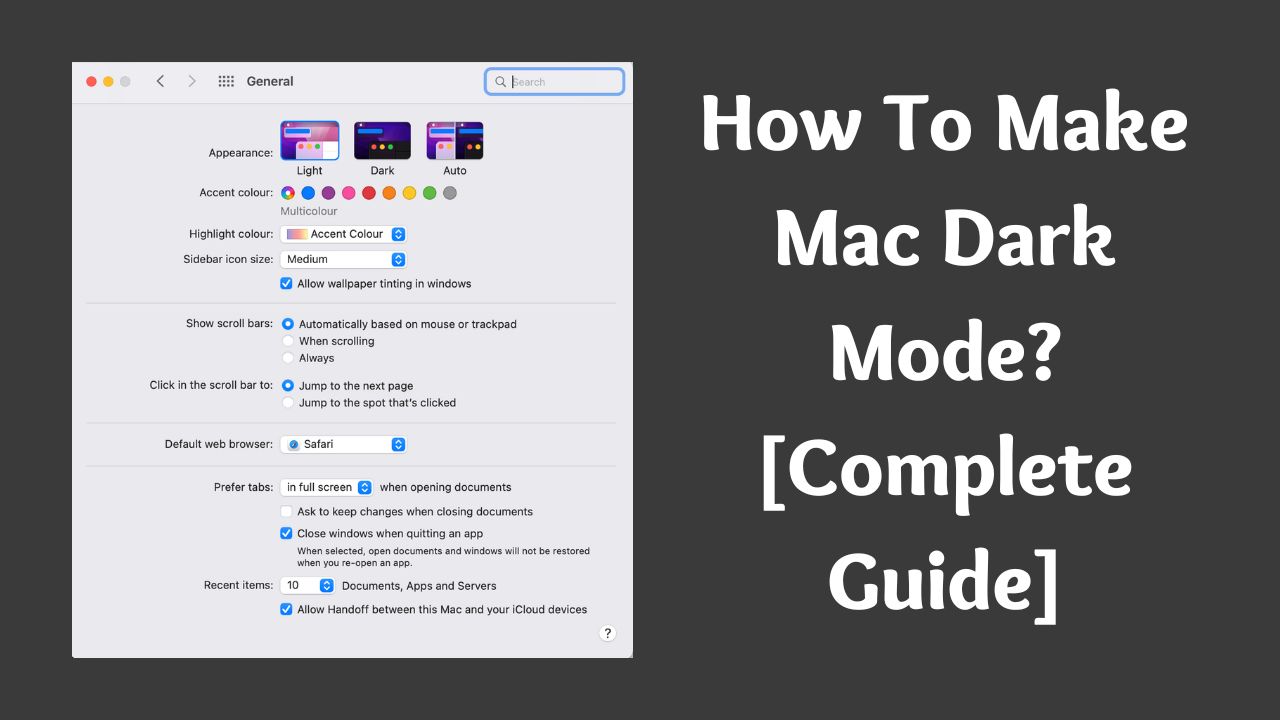Want some more comfort while using your mac late at night? Here I share how you can make mac dark mode with all methods available.
In macOS, you get the feature to manage the dark or light mode which is really useful for late-night work on your laptop. And when you change to dark mode google will automatically open in dark mode. You can check out how you can turn off dark mode in google if you don’t want it.
For new mac users sometimes it can be tricky to enable or disable dark mode on the mac pc or laptop. The process of doing it is really simple and there are 3 ways available.
And also the process is almost the same for all the mac versions, options can be a little different but the overall process is the same.
How To Enable Dark Mode on Mac? [From Preferences]
You can easily manage all the settings related to dark mode from the system preference. Follow the below steps:
- First, open your mac and click on the little apple icon in the left top bar, as seen in the image below.
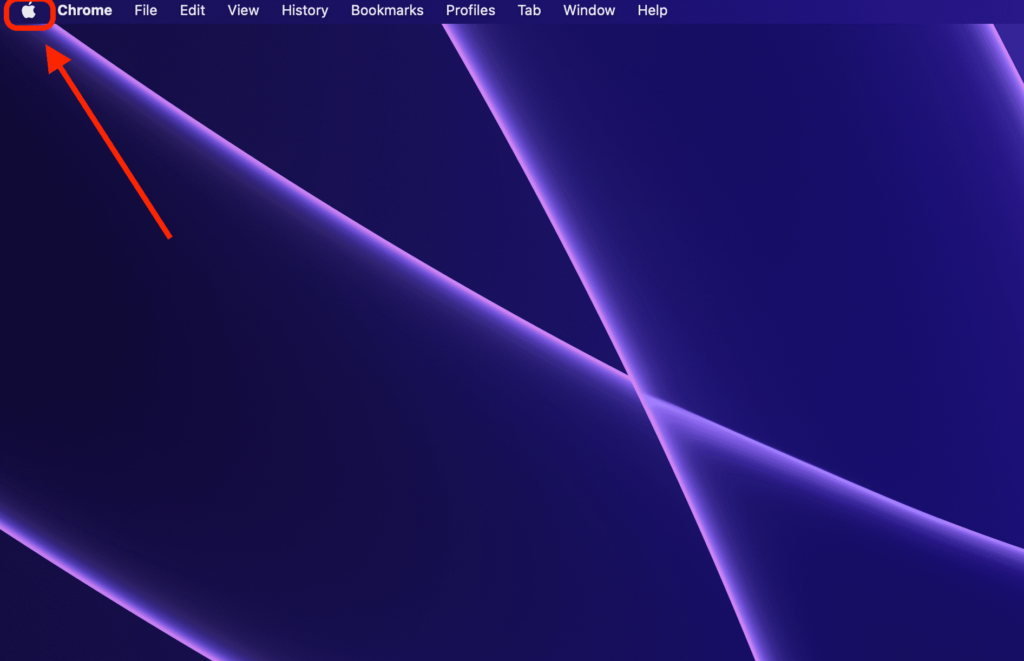
- It will show you some options and from them click on the second option named ‘System Preference’.
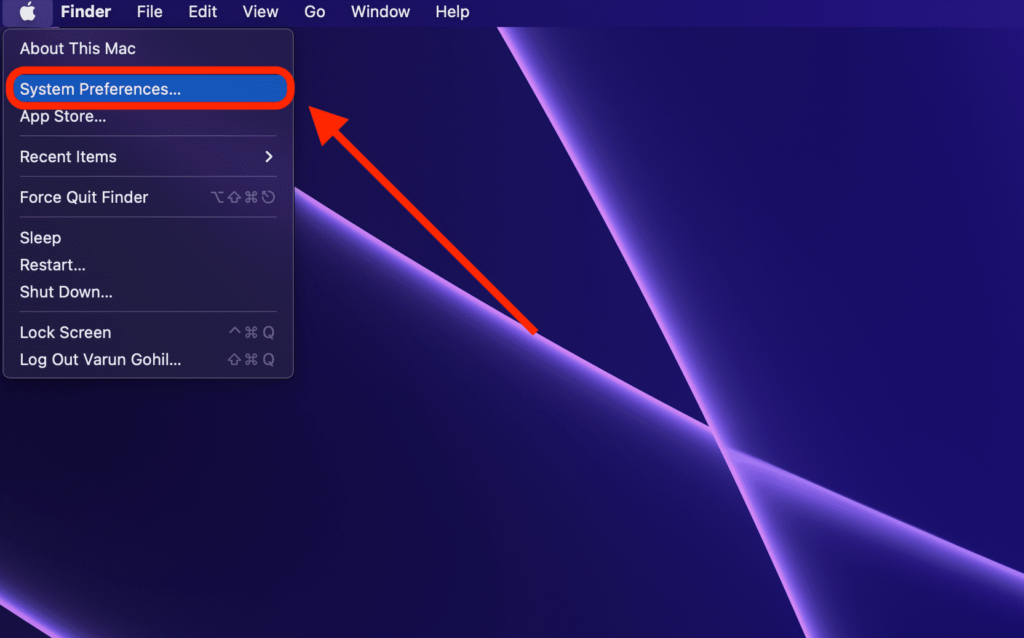
- Next click on the first option named ‘General’ as shown in the image below.
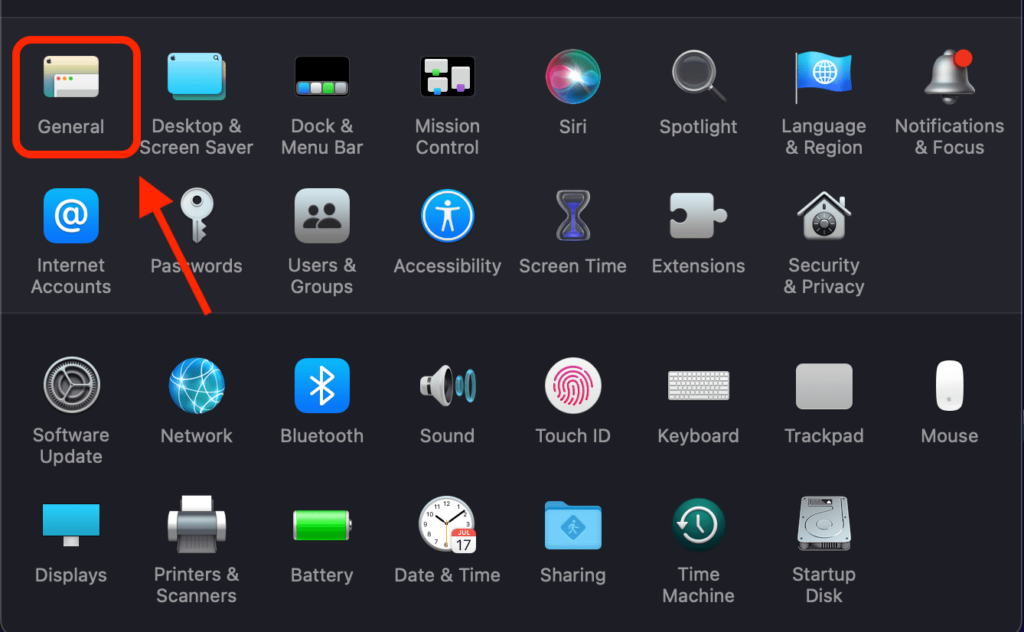
- In the General tab, you can see three options available on the top: Light, Dark, and Auto.
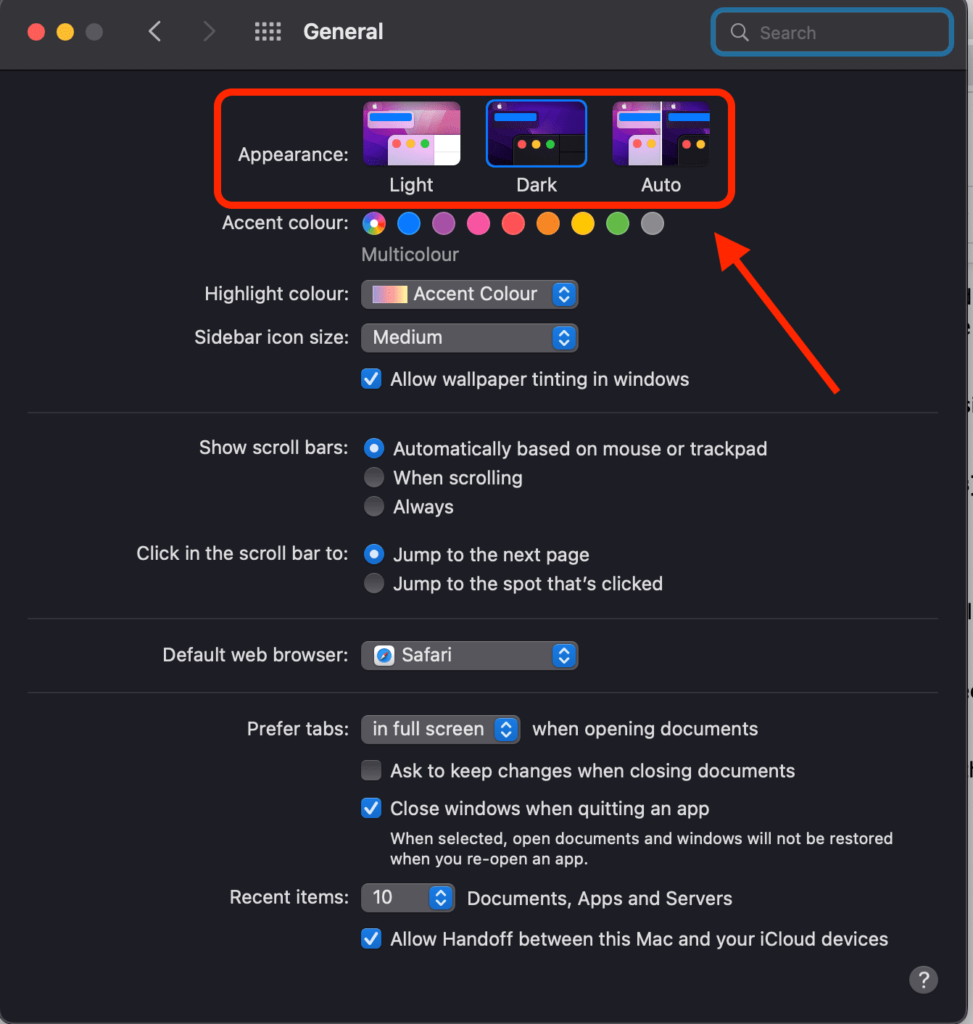
- You can enable dark mode by selecting Dark and disable it by selecting light from there. And if you want it automated then select Auto and mac will change the mode automatically according to your work.
As you can see the process is really simple and with the auto function, you don’t have to enable and disable it again and again.
How To Make Mac Dark Mode? [From Control Panel]
To make the process more simple in the newer version of macOS apple gives an option in the control panel itself to manage the dark mode settings.
- First, open your mac and click on the little control panel icon on the top right side as shown in the image below.
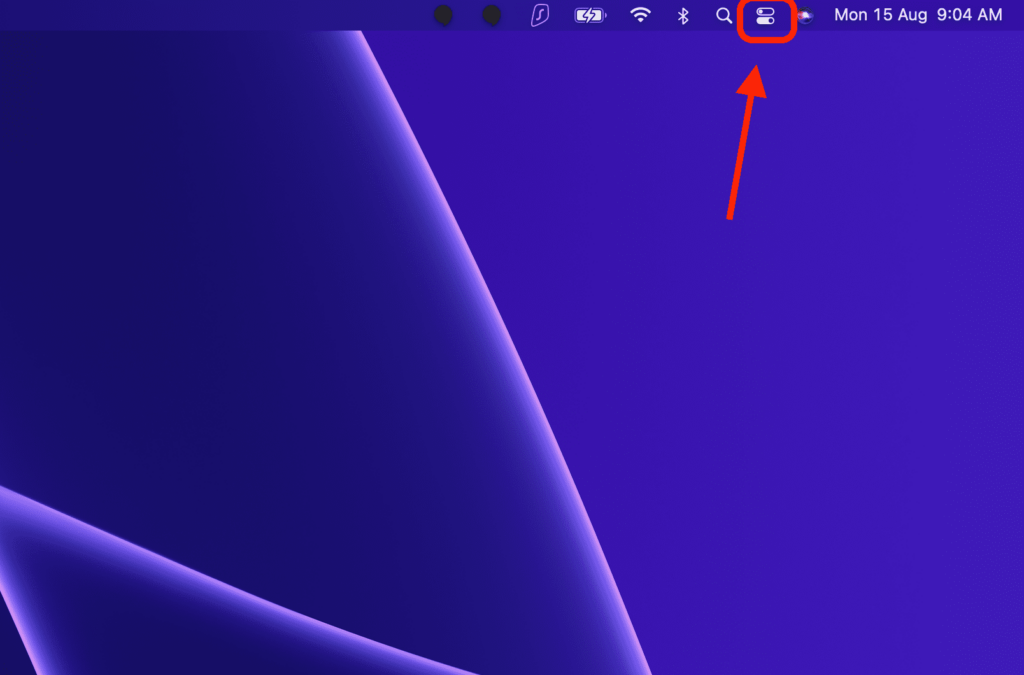
- Next hover your mouse on Display and click on the little arrow. Refer to the below image for more clarity.
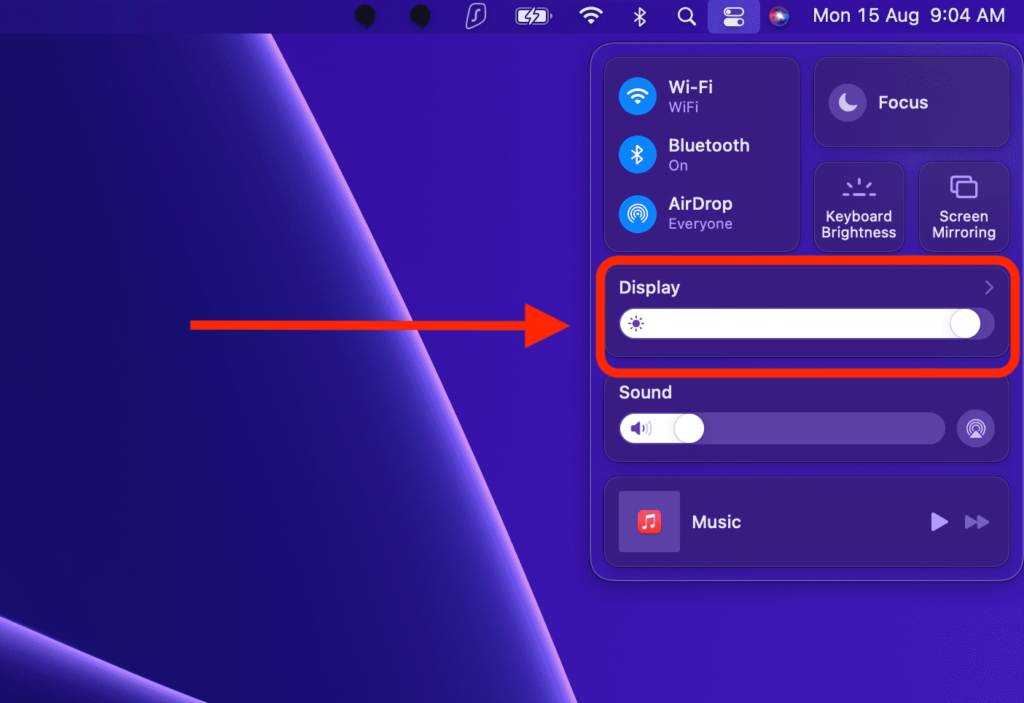
- And there you can see the first option of the Dark Mode. You can click on that to enable and disable dark mode on your mac.
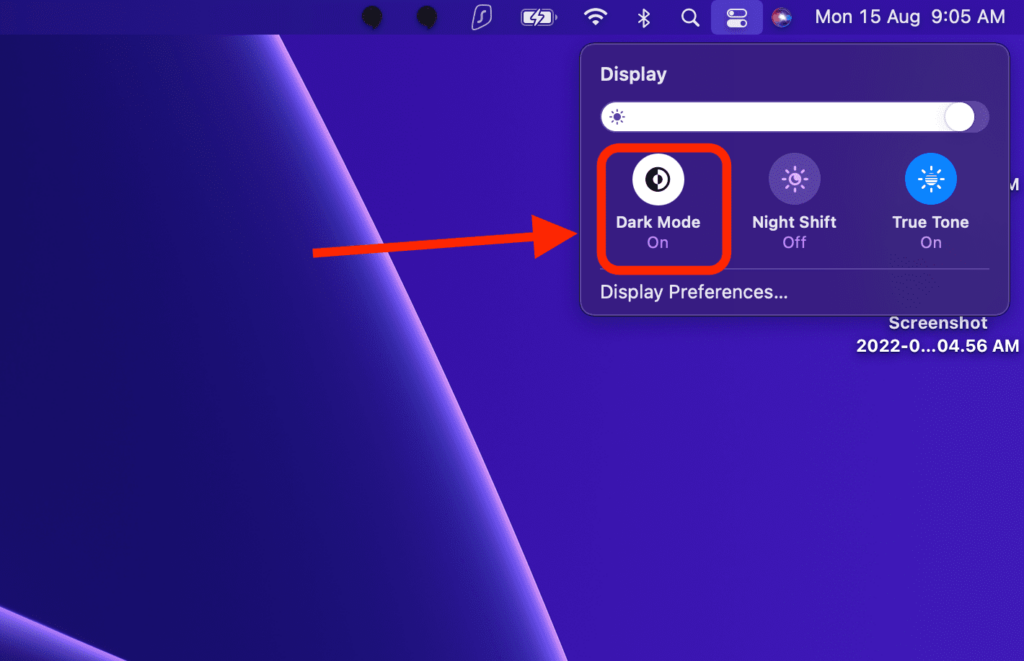
As this option was recently added so it will only be available on the new macOS version. If it is not available on the mac then refer to the first method.
Use Siri To Enable or Disable Dark Mode on Mac
I think the easiest and simplest way to turn on and off dark mode on your mac is to ask Siri to do it.
- Just Say ‘Hey Siri, turn on dark mode on my mac’ to enable the dark mode.
- And Say ‘Hey Siri, turn off dark mode on my mac’ to disable it.
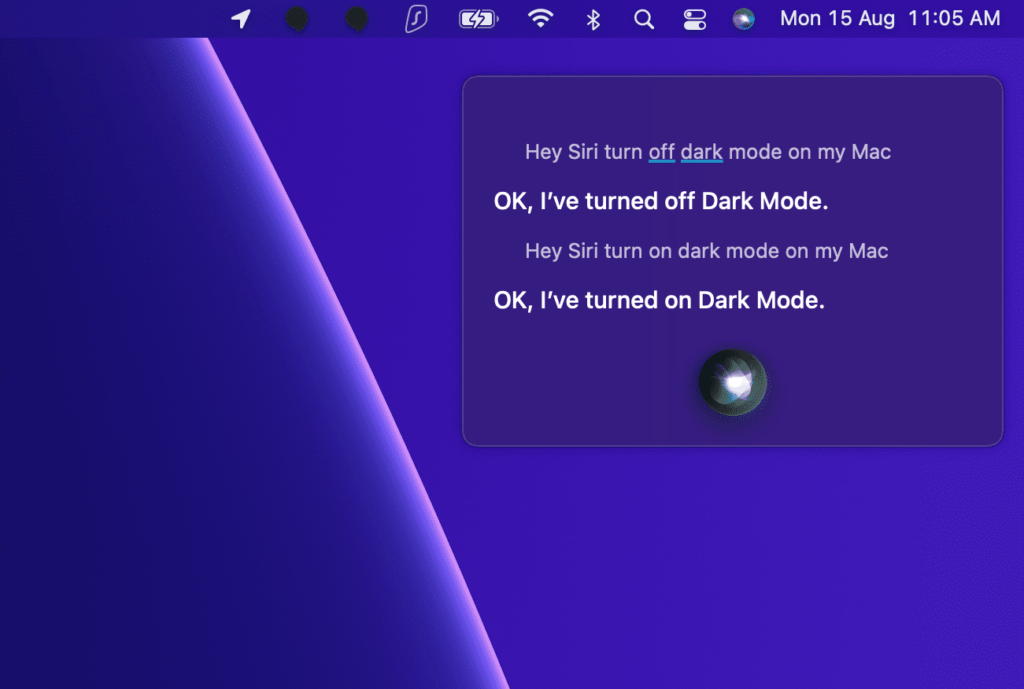
Yes but if you don’t wanna do it again and again then just select the auto option from the general tab as I discuss above.
Conclusion
Here I share three methods on how to make mac dark mode. You can choose any of them according to your convenience.
And as I discuss in the second method, the control panel is only available on the newer version of the MacBook laptop or PC.