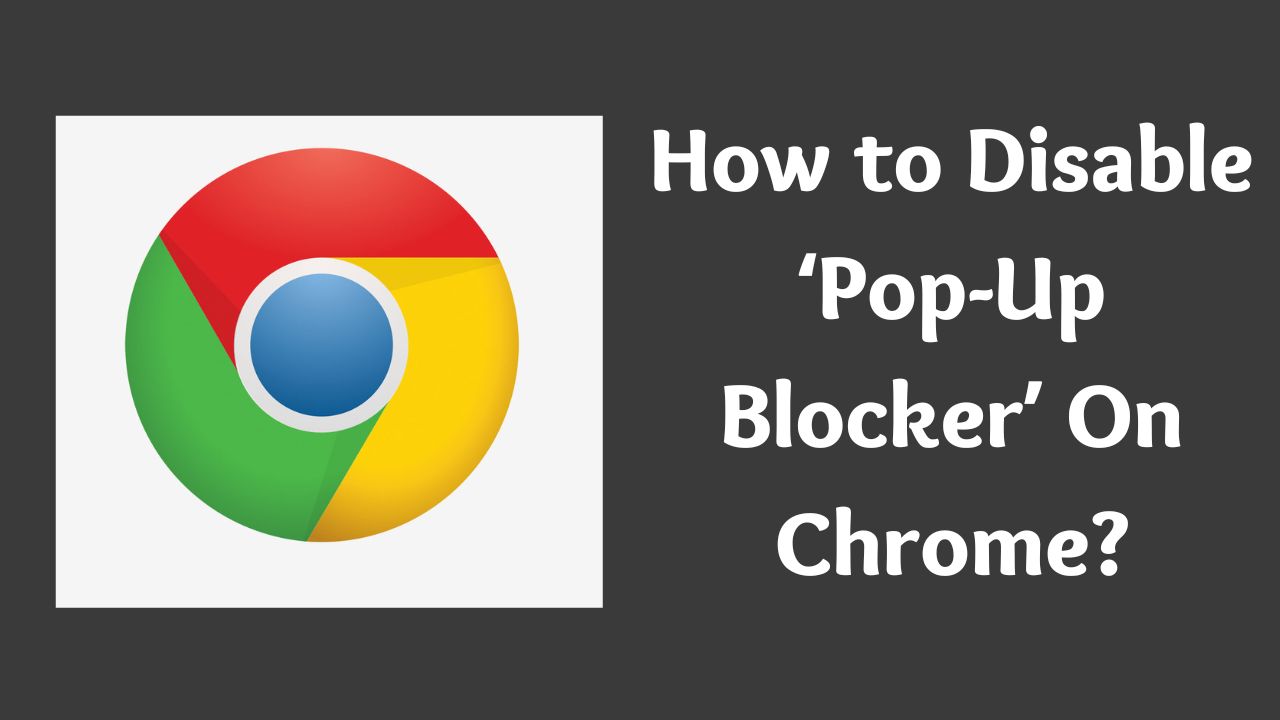Are you looking to disable the pop-up blocker on Google Chrome? Then you are in the right place. Here I cover the complete step-by-step process.
Pop-ups in any browser can be annoying especially when you visit some fishy websites. By default google chrome blocks all pop-ups in the browsers.
But sometimes you need to allow pop-ups on certain websites where you want to fill in your information or want to approve your login.
In this case, this feature of google chrome can be annoying as it will automatically block all the pop-ups and you are not able to continue with the website process.
It is really easy to disable the pop-up blocker in google chrome. In a way, we should say allow pop-ups in google chrome.
Now let’s see the complete step-by-step process to enable pop-ups in google chrome. I covered it in three parts: for pc, android, and iPhone users.
How to Disable Pop-up Blocker on Chrome? [PC Users]
If you are using google chrome on your windows or mac pc below is the process for you.
- First, click on the three dots on the left top in google chrome and click on the setting button as shown below image.
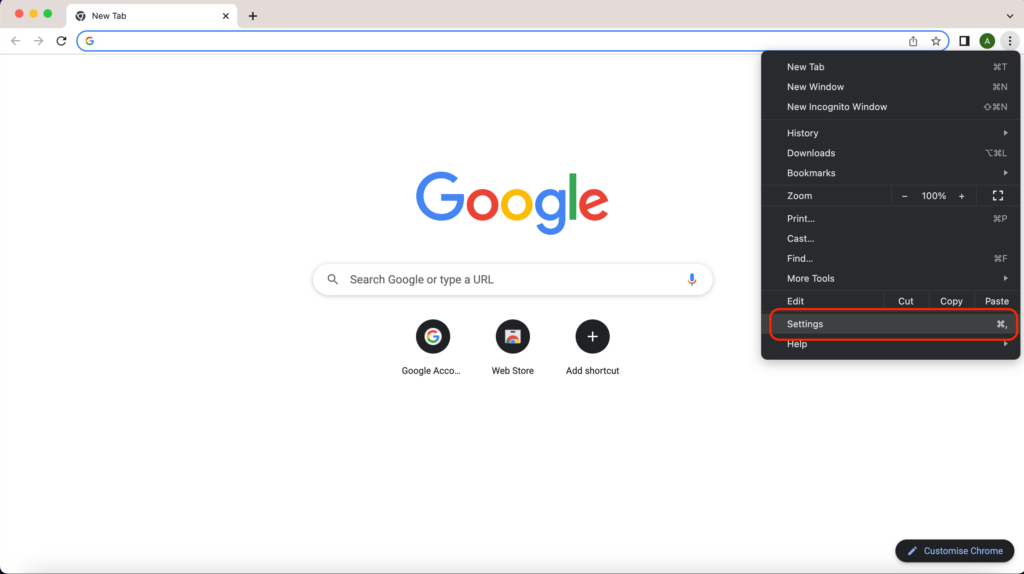
- Now select the ‘Privacy and security’ options from the left site and click on the ‘Site setting’ button available there.
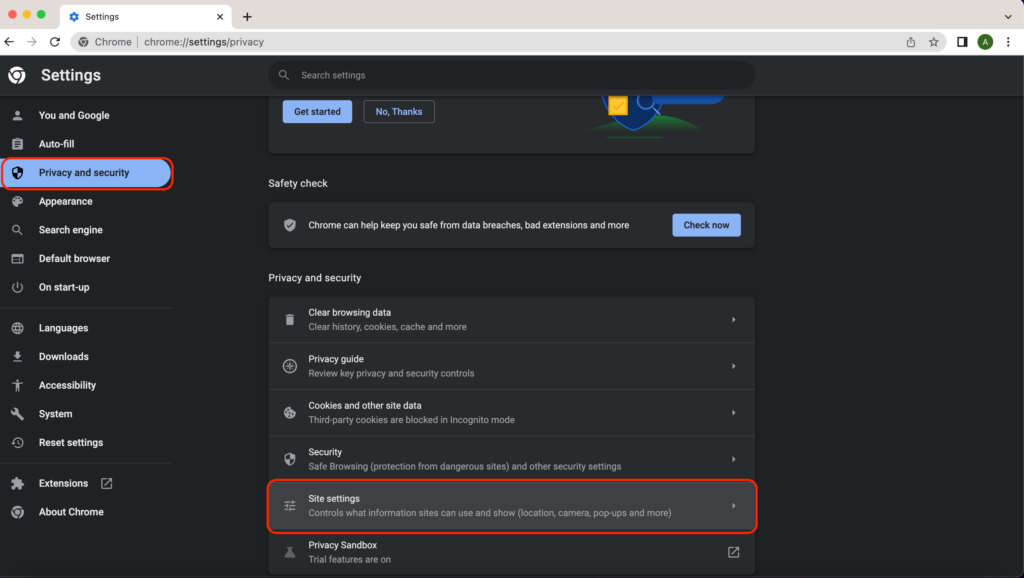
- Next, scroll to the option ‘Pop-ups and redirects’ and click on that button as you can see in the below image.
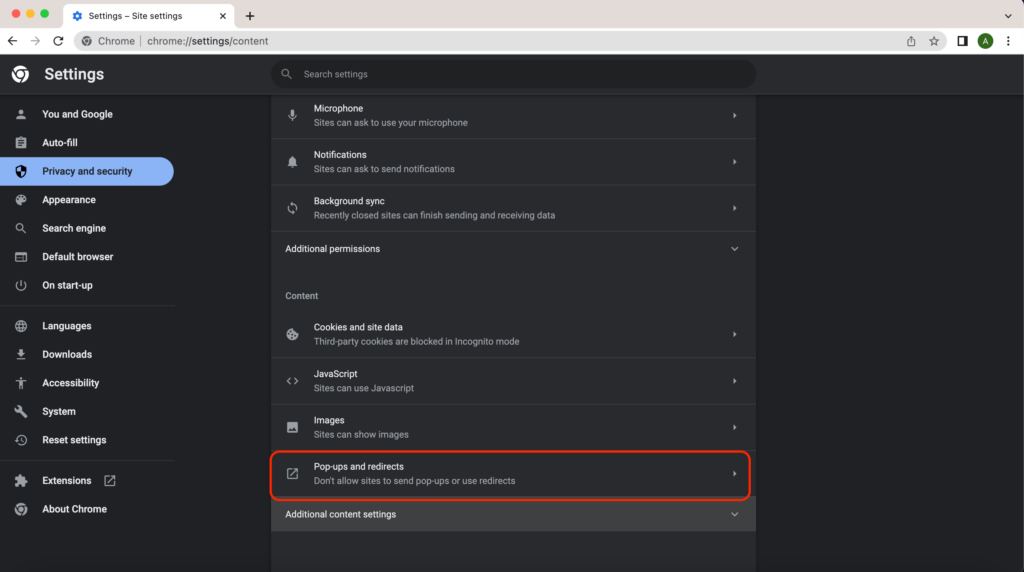
- Here you have three options: you can allow all sites’ pop-ups, you can block sites’ pop-ups or you can allow or block particular sites’ pop-ups.
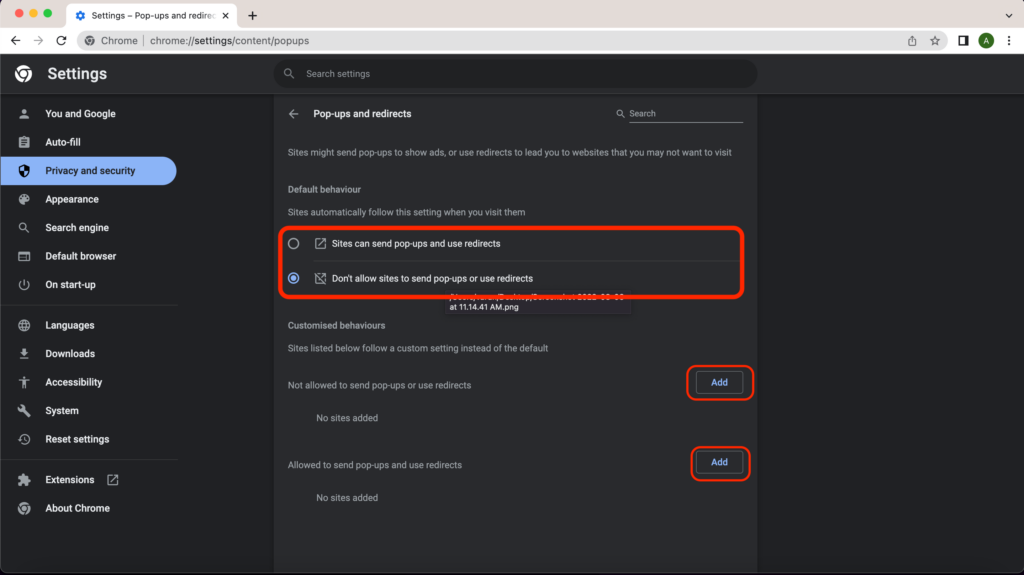
- So now if you want to allow all website pop-ups and block a few select the first one and add websites to the block listing by clicking on the ‘Add’.
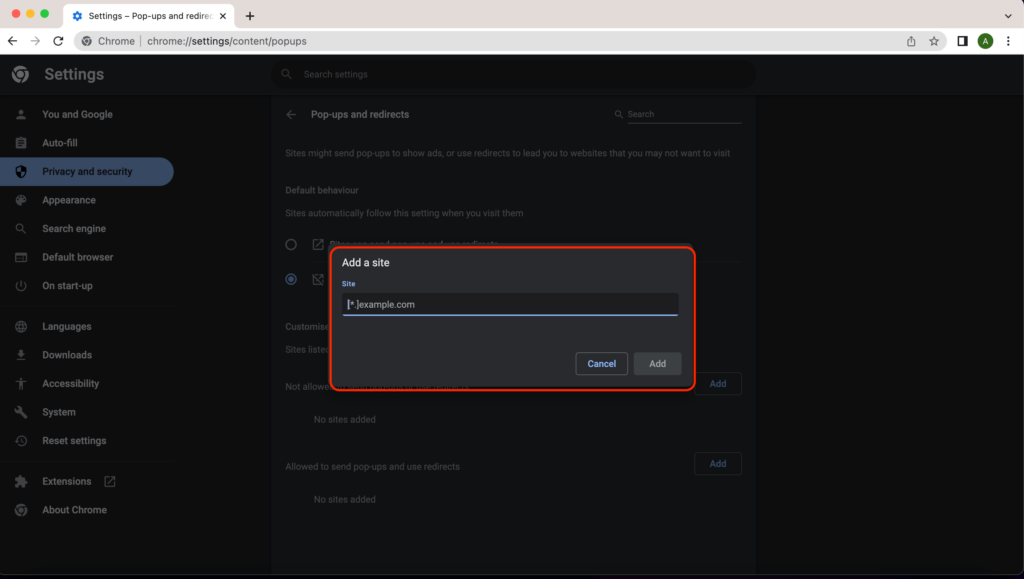
- Same thing if you want to block all websites and allow a few you can do it in the same way.
So this was the complete process on how to disable the pop-up blocker on chrome on your windows or mac PC.
How to Disable Pop-Up Blocker on Chrome? [iPhone Users]
Now if you are using the google chrome browser on iPhone below process is for you to enable pop-ups on your browser.
- First, open the google chrome browser on your iPhone, click on the three dots and select the ‘Settings’ options from there.
- Next, scroll up a bit and click on the ‘Content Settings’ option from the available list as you can see below the image.
- There you can see a few options. From there click on the ‘Block Pop-ups’ option.
- Now here you can see the toggle you can keep it on the continue blocking pop-ups or you can turn it off to allow the pop-ups.
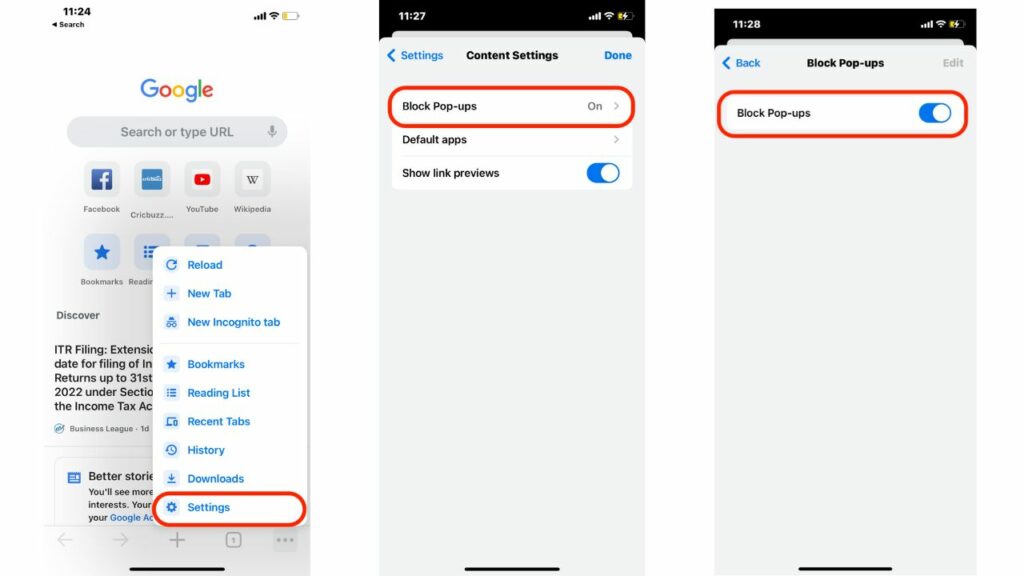
So this is how you can enable or disable the pop-up blocker on google chrome on your iPhone device.
How to Disable Pop-Up Blocker on Chrome? [Android Users]
Disabling the pop-up blocker on the android device is quite similar to the pc users. There are only a few steps different from that process.
- Open google chrome on your android device, click on the three dots and click on the ‘Settings’ options available there.
- Here you can directly see the option of ‘Site settings’ click on that button and you will see a few options there.
- Now click on the ‘Pop-up and redirects’ options available there. And you will have all the options to manage your pop-ups from there.
So this is how we can disable the pop-up blocker on google chrome for android users. And you can manage the options according to your requirements.
Conclusion
Here I share how to disable the pop-up blocker on chrome and I cover the process for pc, android, and ios users.
It is really simple to do, it is just a matter of a few clicks only. But the process is different on all different devices.
And as I cover before there are a few ways you can enable and disable pop-ups in google chrome. So go with the one which is best for you.